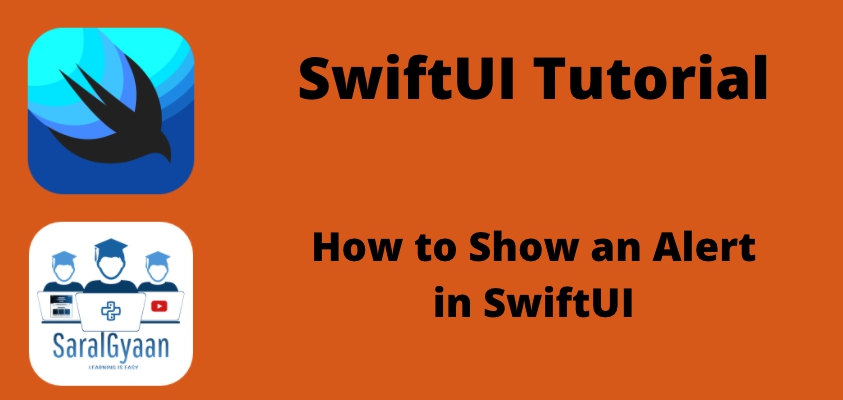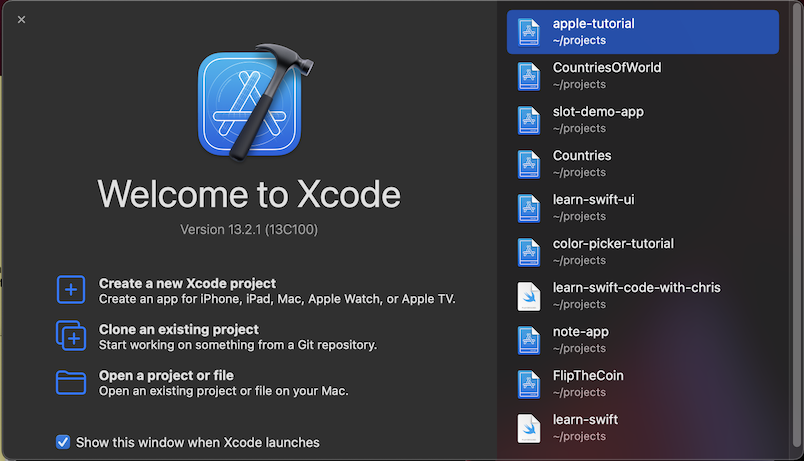How to show an alert in SwiftUI?
When we use SwiftUI, we can show alerts to the user with the alert() modifier. How that works depends on whether we want to target iOS 15 and later or iOS 13 and 14. I’ll show you both ways, but the newer iOS 15 method is better because it builds on standard SwiftUI buttons.
How to show an alert in iOS 15 and above?
Let’s start with iOS 15 first. In order to show an alert, you need to make a Boolean state that tells you if the alert should be visible. Then, attach that to an alert() modifier, along with all the buttons you want to show in the alert. In this case, you can make an empty button that will just dismiss the alert.
Suppose this shows an alert with only one “OK” button.
** Note :- When the button is tapped, showAlert will be set to false and the alert will be dismissed.
struct ContentView: View {
@State private var showAlert = false
var body: some View {
Button("Show Alert") {
showAlert = true
}
.alert("Important alert", isPresented: $showAlert) {
Button("OK", role: .cancel) { }
}
}
}
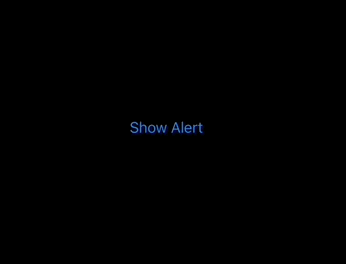
How does .alert() modifier works on iOS 15?
We used the .alert modifier, which has three parameters: a title parameter for the title of the alert; an isPresented parameter that is a binding to a Boolean value that tells us whether the alert is shown or hidden; and one closure, action, that tell us what to do. The action parameter is a ViewBuilder that returns the alert’s actions.
The OK button now has a .cancel role attached to it. SwiftUI creates and displays a .cancel button in the alert if it is not already assigned to a role.
Hence, removing the Ok button will still give you the same result
.alert("Important alert", isPresented: $showAlert) {
// Remove the OK button from here
}
How to add more than one button to alert?
You can add as many buttons as you would like to in a SwiftUI alert.
struct ContentView: View {
@State private var showAlert = false
var body: some View {
Button("Show Alert") {
showAlert = true
}
.alert("Important alert", isPresented: $showAlert) {
Button("One") {}
Button("Two") {}
Button("Three") {}
Button("Cancel", role: .cancel){}
}
}
}
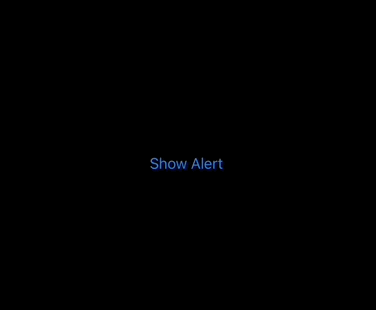
Having more than two buttons place them vertically but if there are only two buttons, SwiftUI will place them horizontally.
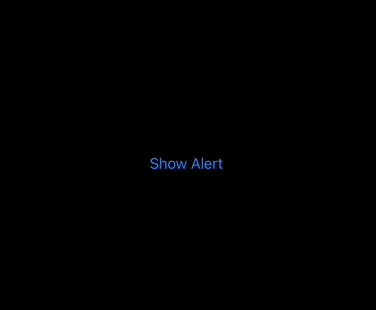
How to show an alert in iOS 14 & iOS 13?
If you require support for iOS 14 and 13, you should instead use the dedicated Alert struct, which has the following structure:
Alert(
title: Text("Important Alert"),
message: Text("This is an alert for iOS 14 & 13"),
dismissButton: .default(Text("OK"))
)
This defines a title and message, similar to those found in a UIAlertController, and then adds a dismiss button with the default style and text “Ok”
To demonstrate that alert, the first step is to define a bindable condition that determines whether or not the alert should be visible. You then associate that with your main view, which displays the alert when its condition is met.
For instance, the following code creates a showiAlert Boolean that determines whether the alert message should be displayed or not, sets it to true when a button is tapped, and then creates and attaches an alert view to the showAlert Boolean so it appears when the button is tapped:
struct ContentView: View {
@State private var showAlert = false
var body: some View {
Button("Show Alert") {
showAlert = true
}
.alert(isPresented: $showAlert) {
Alert(
title: Text("Important Alert"),
message: Text("This is an alert for iOS 14 & 13"),
dismissButton: .default(Text("OK"))
)
}
}
}
How does alerts work in iOS 14 & iOS 13?
The process of displaying alerts is three-step. To begin, we create a @State variable whose value is used to determine whether the alert should be displayed or hidden. Then, we add an.alert() modifier to the view that is being modified. Finally, we incorporate an Alert view within the .alert() modifier. The showAlert state variable is passed to the modifier’s isPresented argument in this code. When showAlert is set to true, the alert is displayed. When the user clicks the OK button in the Alert view, the value of the button changes back to false, and the alert is once again hidden. We used an Alert view with three parameters: the title of the alert, a message, and a Button that, when clicked, dismissed the alert.